Minecraft with Lore
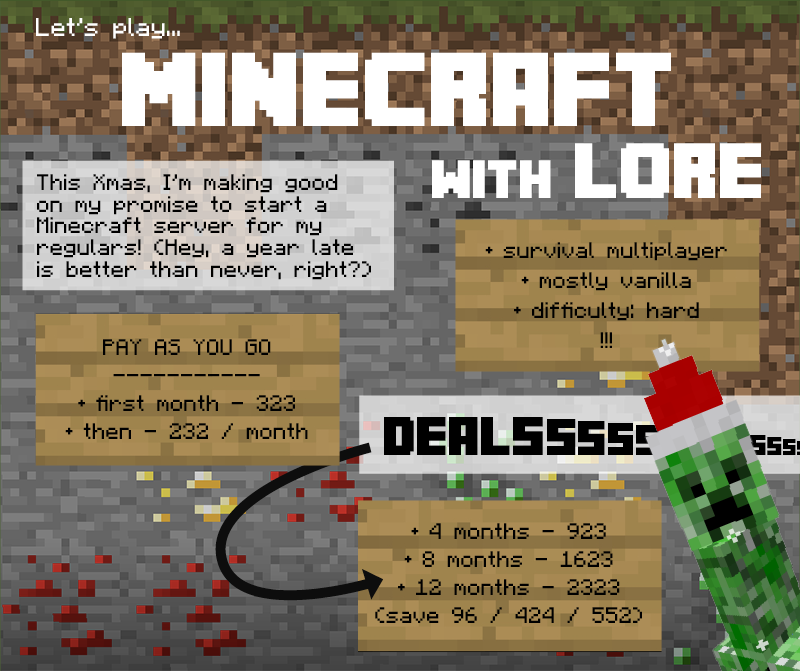
This server is best used with Minecraft Version 1.7.10. The information on this page is specific to running 1.7.10. If you choose to run 1.8.*, not all of this information will be correct for you. I’ve done my best to note where things will differ.
About the server
Our MFC server is a Survival Multiplayer (SMP) server. It’s mostly vanilla, meaning we’re sticking to the basics of the original Minecraft game. This means you will not be able to teleport, fly, give yourself materials, etc. Certain game features are restricted to reduce the possibility of griefing (i.e. fire spreads less, creepers don’t do environmental damage, etc). The server is currently on hard difficulty and is whitelist only. We are using nicknames on the server in order to do our best to protect members’ In-Game Names (IGNs).
Please understand that your IGNs will be visible to game moderators—aka LoreleiRose (lorelei_rose / Lore) and Wingnut601 (who is kindly hosting the server for us). We will do our best to keep your IGNs confidential, however be aware that there may be some bugs in the beginning. We are working to make sure that all IGNs are hidden at all times. If you are very worried about your anonymity, please don’t play on this server until we have posted that the nicknames feature is bug-free.
How to select a version of Minecraft
The server is currently compatible with version 1.7.10 and version 1.8.*. That said, you will have a better in-game experience running 1.7.10. If you don’t know how to run earlier versions of Minecraft, don’t worry, it’s quick and easy. Click here to learn how: (An alternate version of this information can be found on the Minecraft Wiki here.)
Resource Packs
You may have seen people running Minecraft with differently skinned blocks. These skins are known as “resource packs.” If you want to use a resource pack to change the look of Minecraft, click here to learn how.
One of my favorite resource packs is Faithful 32×32. It takes the original look and feel of Minecraft and makes it prettier for higher resolution screens.
Using Forge and game mods
If you want to use any game mods in Minecraft, you’ll probably need to install Forge. Fortunately, it’s super simple.
1) Download this file. (Please note that if you are not running version 1.7.10, you will want to download the appropriate version of Forge from this page.)
2) Open the download. Keep the “install client” box ticked.
3) Click “install.”
4) Open the Minecraft Launcher and create a new profile (see above, How to select a version of Minecraft). Give it a name (I use the version number plus the word “Forge”) and choose version “release 1.7.10-Forgex.xx.x.xxx” (where x denotes the version of Forge). Save the profile.
But wait, you installed Forge because you wanted to run game mods, right? Here’s how to use game mods:
1) Download a game mod. Make sure you download the right version of the mod (it should match your game version)!
2a) WINDOWS USERS: Select “Run” from the Start Menu, type “%appdata%\.minecraft\” and click “Run.” Locate the “mods” folder within this folder. You may need to create a folder named “mods” if there isn’t one already.
2b) MAC USERS: Go to the Finder. Hold down the “option” key and click on the “Go” menu at the top of the screen. Choose “Library.” Inside your Library folder, locate the “Application Support” folder. Inside this folder, find and open the “minecraft” folder. Locate the “mods” folder within this folder. You may need to create a folder named “mods” if there isn’t one already.
3) Place the .jar or .zip file you downloaded inside of this “mods” folder.
4) Load Minecraft! Click on the “Mods” button to see the game mods that you have installed.
(A summary of this information can be found here.)
These are two of my go-to game mods:
Please note that the use of any mods that could be considered “cheat-y” (e.g. X-Ray vision to find valuable ore) will result in a warning and potentially a ban.
(last updated 12/22/14)